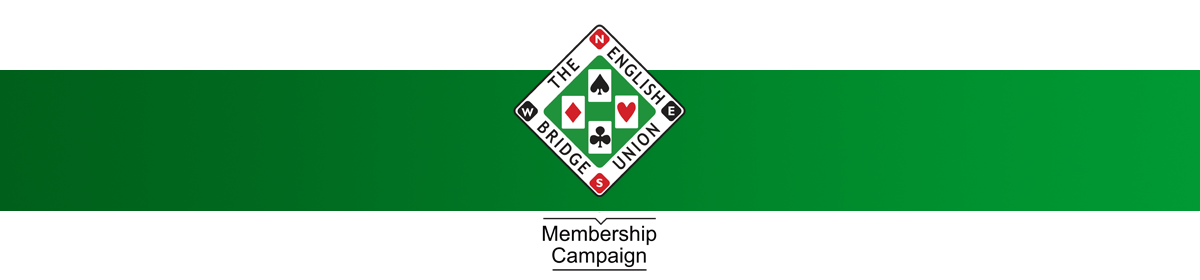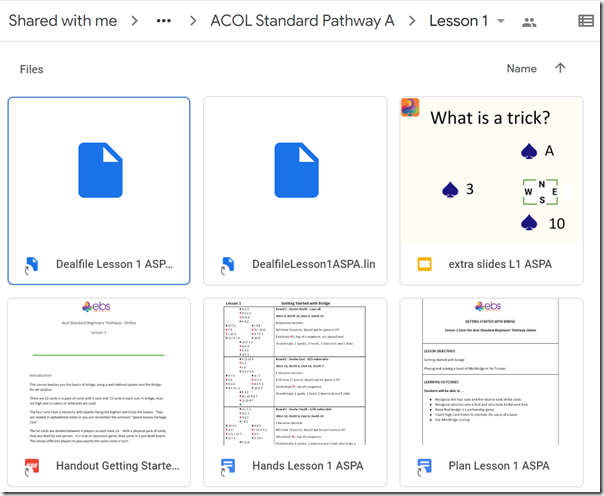Last week EBED (the bridge development charity supported by the EBU) launched the English Bridge School (EBS), a new resource for teaching bridge online.
What is the English Bridge School? In a nutshell, it is a bundle of tools that will help bridge teachers transition from teaching in clubs, halls or living rooms, to teaching online. Although we have all been forced by circumstance to do more things online, this is also something that will be of permanent value even when we are no longer constrained by the pandemic. Online teaching has some advantages:
– no need to book premises
– no need for you or your students to travel
– automates some tasks like scoring quizzes and tests
– links to a rich range of online resources
If you are already a bridge teacher, is EBS for you? Maybe, maybe not. Although EBED has worked hard to make EBS as good as possible (and no doubt too it will get much better as it matures), it is not the only way to teach bridge online; and we (that is, the EBU and EBED) will support bridge teachers however they choose to teach. That said, EBS is inexpensive and helps with both the mechanics and the process of online teaching, so we would encourage any bridge teacher to take a look.
What does EBS include?
There are several key elements in EBS, as follows:
G Suite, which is Google’s browser-based collection of productivity tools, including email, word processor, spreadsheet and presentation graphics. Most people will know these already, since individuals can use them for free, and some will have encountered them at work too. G Suite is the business/educational version which has larger capacity and more important, helps teachers to work as a group with their students. For example, you automatically get a shared calendar which you can set up with links to online classes and everything will work smoothly. If you are wondering what is in G Suite versus what you can get for free, the full explanation is here.
Google Meet, which is Google’s online conferencing tool. Meet also has a free version; however the variant you get with G Suite has some extra features. Specifically, free Meet is limited to 60 minutes per meeting, whereas the the G Suite version you get with EBS has unlimited time and adds features including meeting recording (very useful for teachers), live streaming, and administrative control.
Google Classroom. This is an general online teaching platform, part of G Suite for Education. There is a summary of what is in Classroom here. The main features are the ability to set assignments, communicate with students, publish learning materials, and keep track of the progress of your students. For example, you can create a form with 6 quick questions about bidding or play, have all your students complete the quiz online, and keep track of their scores, all with built-in tools. You could do this without Classroom, using Google Forms or another online solution, but with Classroom it is all integrated.
Exclusive EBED content. This is really the heart of it. The Bridge for All material has been transformed and supplemented for online use, with handouts, lessons, quizzed and teaching plans that you can use or adapt as you like. This material is not yet complete, but more is being added all the time.
How do you play online with EBS?
You may think there is something missing here: how do you play or demonstrate bridge online using EBS? The answer is that this is not built in, but it is easy to use EBS alongside existing resources. Some of the key techniques are:
Share your screen in Google Meet. This means you can run software such as HandPlay (available in the EBTA Teachers’ Zone) to demonstrate card play and your students will see it wherever they are. EBS also includes sample hands that you can import into Bridge Base Online (BBO), or any standard bridge software, to demonstrate specific teaching points. Most hands are provided in both LIN (the BBO format) and PBN (the standard bridge format), and you can also convert between formats using the free utility provided by Richard Pavlicek here.
Use a teaching table on BBO. BBO teaching tables let you show all four hands, demonstrate play, or have students play with the teacher available to guide them when needed. Playing bridge (or minibridge) is the fun part of bridge so getting people playing as early as possible, and frequently thereafter, will soon get them hooked on the game!
Use the internet. The beauty of having everyone online is that every online resource is just a click away. YouTube is owned by Google so of course it is easy to embed YouTube videos into course materials. There are also a ton of great bridge teaching resources out there. For example, BBO includes Bridgemaster, a set of exercises that run from very easy to very challenging, all free.
How do you sign up?
Currently EBS is free for teachers who are members of EBTA, the EBED teachers’ association. Students can sign up through an online link here. The cost is £5.00 per month for the student, with the first month free.
Tips for using EBS
There are a couple of things worth mentioning to avoid any friction using EBS.
First, probably a majority of people already have Google accounts, if only because they need to use Android, and this can conflict with the second Google account used for signing into EBS (whether you are a teacher or student). You can get round this by using your web browser’s Incognito (Chrome) or Private (Edge or Firefox) mode. This opens a new browser session without the cookies that tell Google you are already signed in with a different account. Another technique is to use one browser for your normal Google login, and a second browser (such as Edge, Chrome, Firefox or Safari) for EBS. This is a bit smoother because you can stay signed in when using the second browser. The supported browsers are listed here. Although Google naturally encourages you to use Chrome, the other browsers work fine for everything other than working offline, which is not normally required.
Second, what if you prefer to use Microsoft Office for preparing handouts and presentations? You can do this quite easily. Prepare your documents in Microsoft Office, and then upload them to G Suite, or use the desktop Google Drive application so they are uploaded automatically.
Third, what if you want to use the material in EBS but prefer a different platform for video conferencing, for example? The answer: what’s best is whatever works best for you. If you have a subscription to Zoom, for example, and you and your students prefer it, you can use that and still use the EBS material. You miss out on a bit of integration with the calendar, but it is not difficult to work around.
Learning more
There is plenty more information on the EBS site, and if you are the kind of person who learns best through video, a bunch of videos which take you through the G Suite platform and getting started with teaching bridge on EBS.
We are keen to know more about what works best with online bridge teaching so please let us know how you find it, and any tips that we can share are always welcome too.